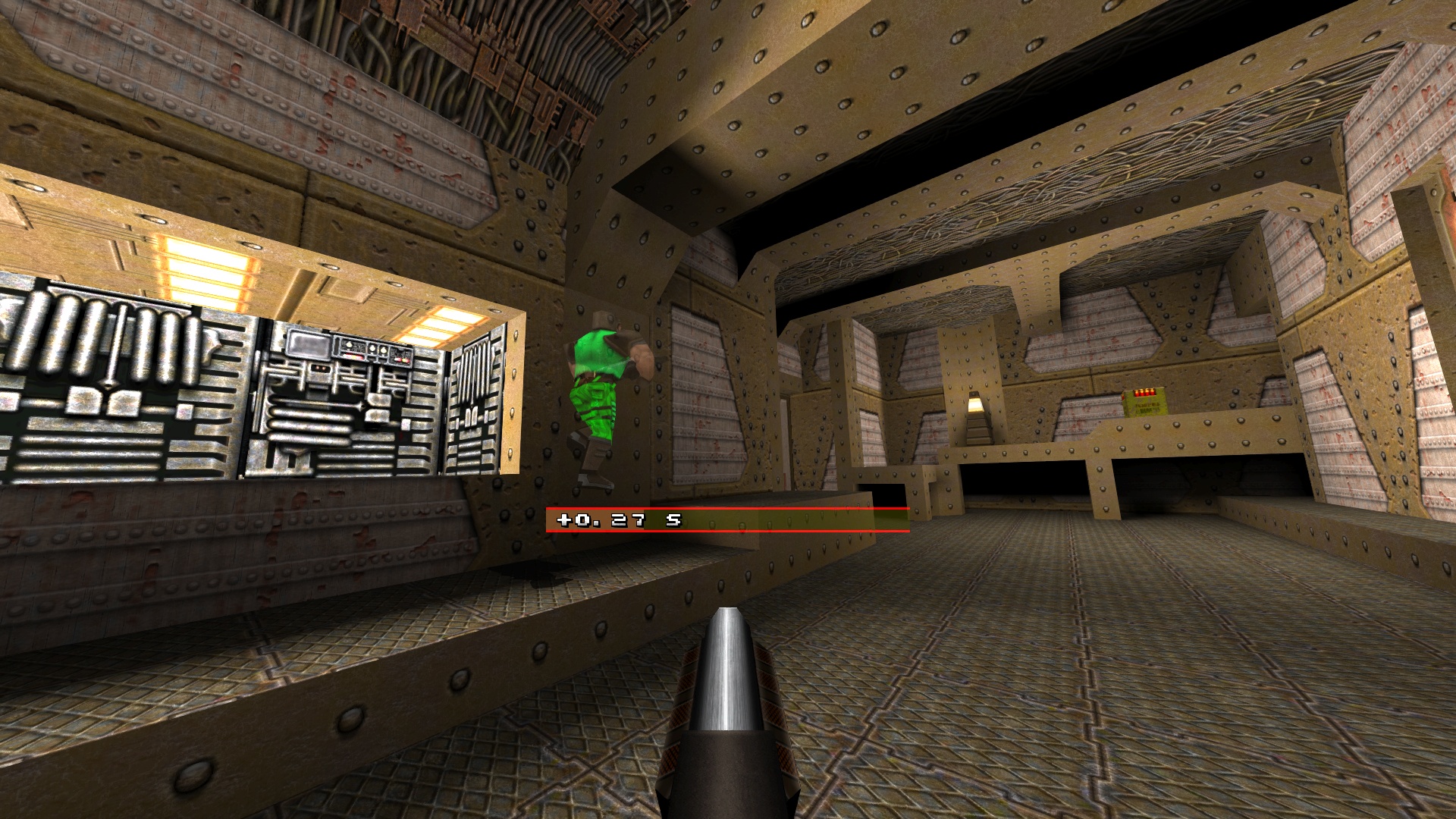Ghost recording
Written on August 25th, 2023 by Matthew EarlGhost recording
The ghost feature shows the player from a demo file while you are playing the game or watching another demo file. This is useful for speedruns to know where you are relative to a reference demo, and to indicate where you could be faster.
Setting a ghost from the demo menu
From the demo menu, press ctrl-enter to set a demo file as a ghost, and ctrl-shift-enter to remove the ghost.
Commands
ghost <demo-file>: Load ghost from the given demo file. With no arguments it will show information about the current ghost, if any. Only one ghost may be added at a time.ghost_remove: Remove the current ghost, if any is added.ghost_shift <t>: Shift the ghost to be the given number of seconds infront of the player. Useful if you lose the ghost but you still want to see its route.ghost_shift_reset: Undo the effect ofghost_shift, and put the ghost back to its correct position.
Cvars
ghost_delta [0|1]: Show how far ahead or behind the ghost you currently are. This is unaffected byghost_shift.ghost_range <distance>: Hide the ghost when it is within this distance.ghost_alpha <float>: Change how transparent the ghost is.0is fully transparent,1is fully opaque.ghost_marathon_split: When set to1, show the live marathon split, rather than the level split. Default0.ghost_bar_x,ghost_bar_y: Set the position of the ghost bar.ghost_bar_alpha: Set the transparency of the ghost bar.
Marathon split times
When a ghost is loaded a split time is shown on the intermission screen and printed to the console at the end of each level. If a marathon demo is loaded as the ghost, and the player is also running a marathon, then split times for each level are shown. Splits are also shown when playing a demo with a ghost loaded.